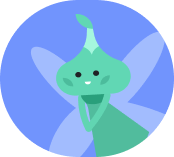Resit Era
Subdecks (2)
Cards (80)
- Denary to hex:
- divide by 16 to get a result and a remainder
- convert each value to hex
- result is the first digit, remainder is the second
- converting binary to hex:
- put the number into a table that repeats 8, 4, 2, 1
- add zeroes to the front so that it splits in the middle
- for each nibble, add up the place bales in the columns where there's a 1, and convert that into hex
converting to hex- divide by 16 to get a quotient and a remainder
- convert each value to hex
- quotient is the 1st digit, remainder is the 2nd
- hex to binary
- convert each hex digit into a four bit binary number
- put the nibbles together
- In Von Neumann architechture, data and instructions are both stored in the memory
- PC - Program Counter - holds the memory address f the instruction for each cycle
- MAR - Memory Address Register - holds any memory address about to be used by the CPU. The address could point to data or an instruction
- MDR - Memory Data Register - holds the actual data or instruction, either fetched from memory, or waiting to be written to memory
- ALU - Arithmetic Logic Unit - completes calculations and logical comparisons
- ACC - Accumulator - stores the intermediate results of calculations in the ALU
- Memory - holds program instructions and data
- CU - Control Unit - controls the flow of data in and out of the CPU. Manages the fetching, decoding, and executing of instructions.
- Cache - stores regularly used data for quick access. Low capacity and expensive, with three levels: L1, L2, L3. The levels ave decreasing speed, but increasing capacity.
- Registers temporarily hold small amounts of data. They are extremely fast to read / write to.
- Number of cores -each core processes data independently, so more cores means more instructions can be carried out per second. Some software is designed to take advantage of multi core proccessing
- Clock speed - the number of instructions a single processor core can carry out per second. Computers can be overlooked, which involves pushing them past the recommended limit, but this can lead to accelerated rates of hardware issues like overheating and damage happening faster over time
- Internal secondary storage includes HDDs (hard disk dives) and SSDs (solid state drives)
- HDDs have moving parts, which means they are more susceptible to damage and may not last as long. They store data magnetically on metal disks. They can be noisy, which could distract or hinder someone carrying out work.
- SSDs have no moving parts, which might mean they are less likely to sustain damage over time. They use flash memory for faster read/write times, making them faster to access data than HDDs. They are usually quiet or silent.
- Types of external storage include flash drives and memory cards, optical discs, magnetic tape, external HDDs and SSDs
- Flash drives and memory cards are slid state storage used to expand the capacity of small devices
- Optical discs can be read-only, write-once, or rewritable
- Magnetic tape is used in archiving by organisations to store huge amounts of data
- External HDDs and SSDs are portable versions of internal storage, often used for backups
- An internal HDD has low portability and can be damaged by impacts. It has a long read/write life
- An internal SSD has low portability is shock resistant with limited rewrites
- A memory card has high portability, is shock resistant, and has limited rewrites
- An optical disc has high portability, but is easily scratched, has limited rewrites, and is suitable for long-term storage
- Magnetic tapes have high portability, but can be damaged by impacts, heat, and magnets. They are suitable long term storage.
- Peripheral management and drivers
- communicates with internal hardware and peripherals connected to the system with drivers
- chooses correct drivers for connected hardware on startup
- installs drivers for new hardware and installs drivers automatically
- Providing a user interface - the OS
- Allows users to interact with a computer. Different interfaces are designed for different types of user:
- GUIs (Graphical User Interfaces) have windows, icons, and pointers, designed for everyday users.
- Command Line Interfaces are text based and use fewer resources than GUIs, as they are designed for advanced users
- Memory management and multitasking
- moves application data to main memory when un see and removes it when it's no longer needed
- allocates memory addresses is apps don't overwrite or interfere with each other
- divides CPU processing time between tasks to complete them efficiently
- Uses memory buffers to store data until other components or processes are ready
- file and disk management
- organises files into a hierarchal structure of folders
- deals with naming, saving, moving, editing, and deleting files and folders
- splits the hard disk into sectors and decides where the files are written to
- maintains the hard disk with utility software
- the OS uses extensions to match files with apps
- user management
- controls which users, and how many users, can access a computer system
- grants users access to specific data and resources - eg: their own personal account, but not that of others
- has anti-theft measures to protect from other users gaining access - like password or PIN protection
- virtual memoryRAM can fill up if too many apps, or memory intensive apps, are running, so some data is moved to a location in secondary storage called virtual memorythe data is moved back to RAM when the CPU needs it.data transfer is slower on secondary storage, so this slows the computer's performance
- Data Protection Act 2018
- Data must be used in a fair, lawful, and transparent way
- Data must be used for the specified purposes
- Data gathered should be relevant and not excessive
- Data must be accurate and kept up to date
- Data should not be kept longer than necessary
- Data should be kept safe and secure
Organisations must register with the government before collecting personal data.Data subjects have the right to see, amend, and delete their personal data. - Copyright, Designs, and Patents Act 1988
- Copyright covers written or recorded content like videos, music, or software
- Patents cover new inventions - they protect ideas and concepts
- All intellectual property is automatically protected, so it's illegal to use, copy, and distribute material without the correct permission
- Copyright and patent holders can grant permission to use material for a fee
- Computer Misuse Act 1990
- Gaining unauthorised access to a private network or device
- Gaining unauthorised access in order to commit a crime
- Unauthorised modification of computer material
- Software licensing - open source software
- source code made freely available
Pros- Usually free
- Can be legally adapted
- Often innovated
- Reliable and secure if popular
Cons- Irregular updates
- Limited documentation
- No warranties or support
- Software licensing
- only compiled code is available
Pros- Warranties and support
- Well tested and documented
- Usually regularly updated
Cons- Often expensive
- Can't legally be adapted
- Old versions may not be supported
- Hosting on the cloud - hosting is when a business uses its servers to store files for another organisation